New Feature: Search Engine Compatibilty
July 6, 2009
ingage Publication 4.6.1, featuring search engine compatibility, is now available.
The latest release of our Premium page turning publication software allows search engines such as Google, Yahoo or Bing to search our clients’ publications. Within their respective search results, search engines can display deep, direct links to pages within an ingage client’s document.
Deep linking
When an ingage Publication client’s document shows up in the search results of some search engine’s keyword search, it’s likely that the matching keywords were found not on the first page of the document, but on some page within the document. ingage Publication allows search engines to display “deep links” or links directly to the relevant pages of a publication. When a search result is returned for an article on page 8 of a magazine, the link displayed by the search engine leads the user directly to page 8 of the ingage Publication. From there the user may flip pages, browse or share the publication just as he or she would if starting from the front cover.
Search engine optimization
When it comes to search engine optimization, sometimes it’s the little details that count. At ingage when we convert a client’s PDF file to our Premium Publication format, we work hard to ensure potential publication readers have the best chance to find our client’s publication. That means paying attention to the seemingly small details like displaying the title of the client’s magazine, newsletter or product catalog in the browser window’s title bar so the search engines’ crawlers know how important those keywords are. If a search engine crawler reads a page that is an important article within the publication it sees the title of the article as the title of the page and should weight those keywords accordingly.
Advertiser benefits
When a featured web link is added to an ingage Publication (by the client via link drawing in the PDF using Adobe Acrobat or by ingage at the client’s request) that link is made visible to search engine crawlers. Many search engines, most notably Google, use the number of links (from pages with related content) pointing to a website as a strong indicator of that site’s relevance. The more relevant a site is to a specific set of keywords, the higher it ranks in the search results. It is therefore highly desirable for any website owner to have as many related links pointing to his or her website as possible, primarily for the traffic from clicks on the link, but also for the search ranking benefits.
Many ingage Publication clients produce magazines or guide books containing advertisements for related goods and services. The search engine visible link is sure to be a nice value-add bonus for those advertisers choosing to advertise in our client’s publication.
For more information on ingage or ingage Publication visit http://www.ingagepublication.com or call us at 866.683.2100.
Share and Share Alike
March 25, 2009
ingage Publication users can share publication content using their favorite social networking site or by e-mail with just a couple clicks. All web-based ingage Publication conversions have an optional, built-in sharing feature which allows web surfers to quickly post a link to the publication using popular social networking services FaceBook, MySpace, Twitter, StumbleUpon and Delicious.
It’s Easy
The option to share a publication is always available from the ingage Publication toolbar. As a user flips through the pages of a magazine, catalog or brochure and he or she finds something that may be of interest to his or her friends or colleagues, a link to the publication can be shared by clicking the envelope icon located on the toolbar between the page numbers and the printer.
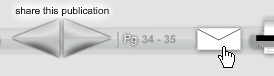
The share publication button is found between the page numbers and the printer icon.
A new window will open with the available share options. From there, the user may fill out the form to send a personalized e-mail or may click on any of the social network icons located below the form to automatically send the information about the publication to the corresponding social networking site.
Clicking the FaceBook icon, for example, will send the cover image and a link to current publication to FaceBook and the user will be prompted to login to his or her FaceBook account and approve the post. The link to the publication is now available to anyone in the user’s FaceBook network.
Choose between several social networking tools.
Taking advantage of the viral nature of social networking and the word-of-mouth type referrals by e-mail is a great way for publishers or content producers to expand potential circulation with little or no added expense. The goal in development of ingage Publication’s built in sharing capability is to accommodate the grassroots distribution of publication content by making the process as simple as possible for the end user.
For more information about ingage Publication visit www.ingagepublication.com or call 866-683-2100.
in with the new: a tour of ingage Publication 4.6
January 6, 2009
I am posting this the first week after the long holiday break between Christmas and New Year’s Day. Even though the holidays are now over and it’s time to get back to the daily grind, there is no post-holiday drag at ingage HQ this year. 2009 is going to be a great year and we are setting the pace early. We are excited to announce the release of the latest version of our Premium Publication product, ingage Publication 4.6. This version incorporates plenty of user feedback and behind-the-scenes development that will improve performance, quality and usability of ingage Publication. 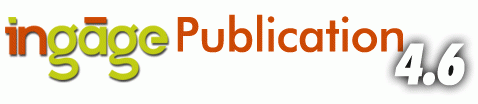
Along with a little freshening up of some of the design, the most noticeable change in this version of ingage Publication is the improved, in-focus page-turn. We headed back to the drawing board and came up with a solution for page flipping with sharp, full-resolution pages that minimizes the impact on performance on the end user’s computer versus using lower resolution placeholders during the page-turn.
The full-screen, single page, chromeless view mode, maxView has been available in ingage Publication Premium since 4.5.6. The way you enter maxView mode has been improved for usability in ingage Publication 4.6. It’s easy; just hover your mouse over either the left page or right page for 1-2 seconds. The maxView icon will appear in the bottom, outer (left for the left page, right for the right page) corner of your screen. Click the icon and enter maxView mode. maxView is perfect for getting the content of a page front and center, without anything to impede your viewing experience.

Hover your mouse for 1-2 seconds over any page to display the maxView button
We have also added a new quick advance feature. Now you can quickly and easily jump to another page in the publication directly from the main toolbar. While in link mode, (with neither the hand nor the magnifying glass selected) click and drag between the divider bars surrounding the current page number on the toolbar. As you drag left and right between the dividers, a number will appear directly above the toolbar. While this number is displayed, release your mouse and the publication will advance to the page corresponding to this number.

Use the quick advance feature to quickly turn to any page.
Under the hood, we have made several other improvements in version 4.6:
• Faster initial preload and optimized page loading
• Improved support for on-page video and animation
• Improved search performance
• Additional branding opportunities
To see a sample of ingage Publication 4.6 visit www.ingagepublication.com. For more information about converting your paper collateral to the ingage Publication format, visit our website or call 866.683.2100.

